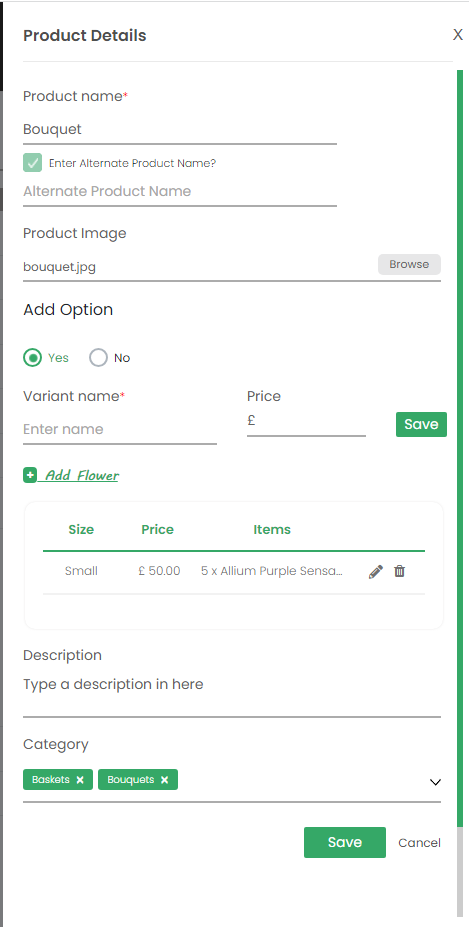Adding a Category
To add, edit or delete Categories then navigate to the “Inventory” section of the menu. On the right side of the screen you will see Categories and Products as shown below.
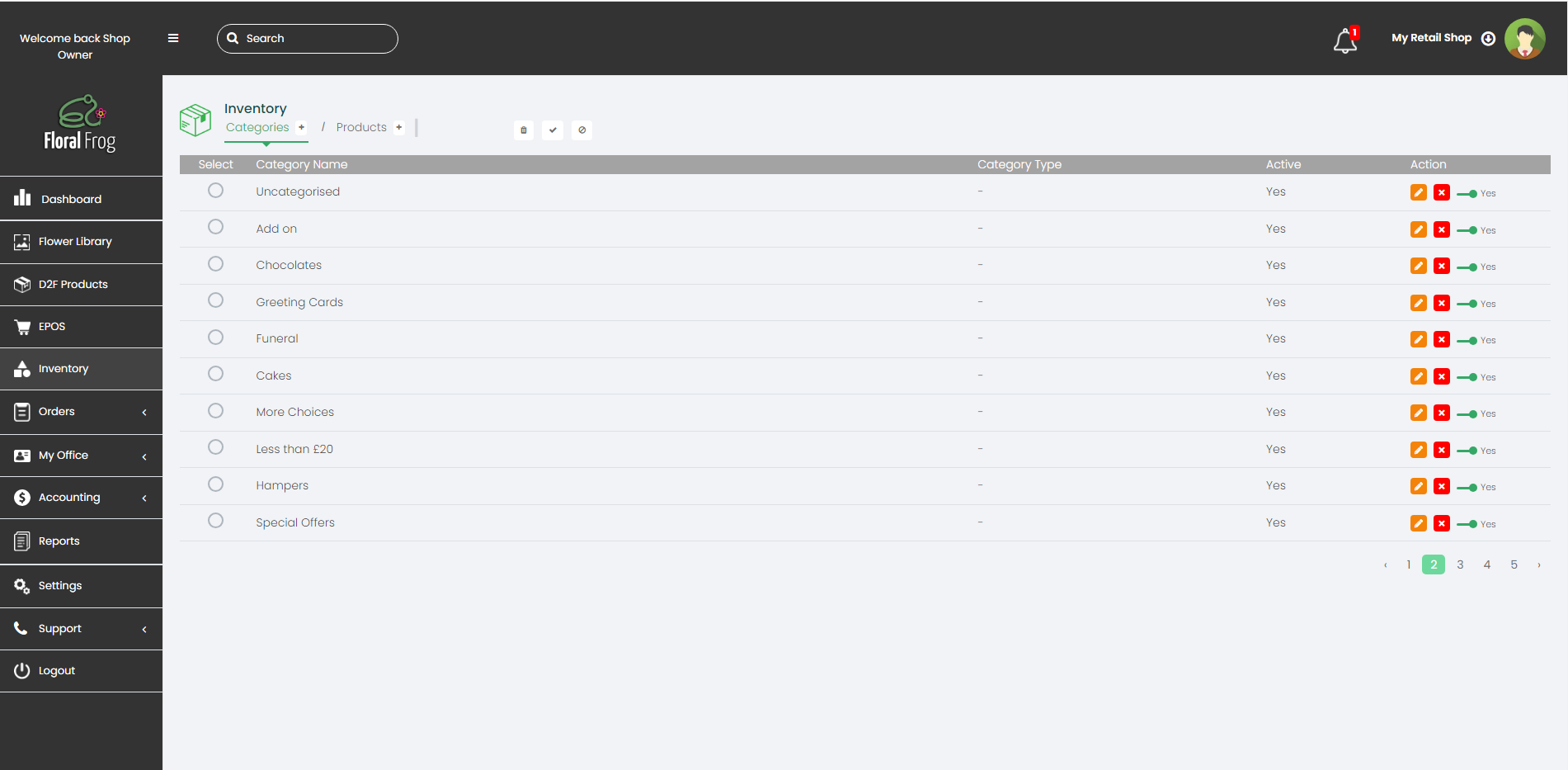
To add a new Category, click on the plus icon next to the word “Categories” at the top of the screen. You can then add your own custom category names, or add from a predefined list, or both as shown below.
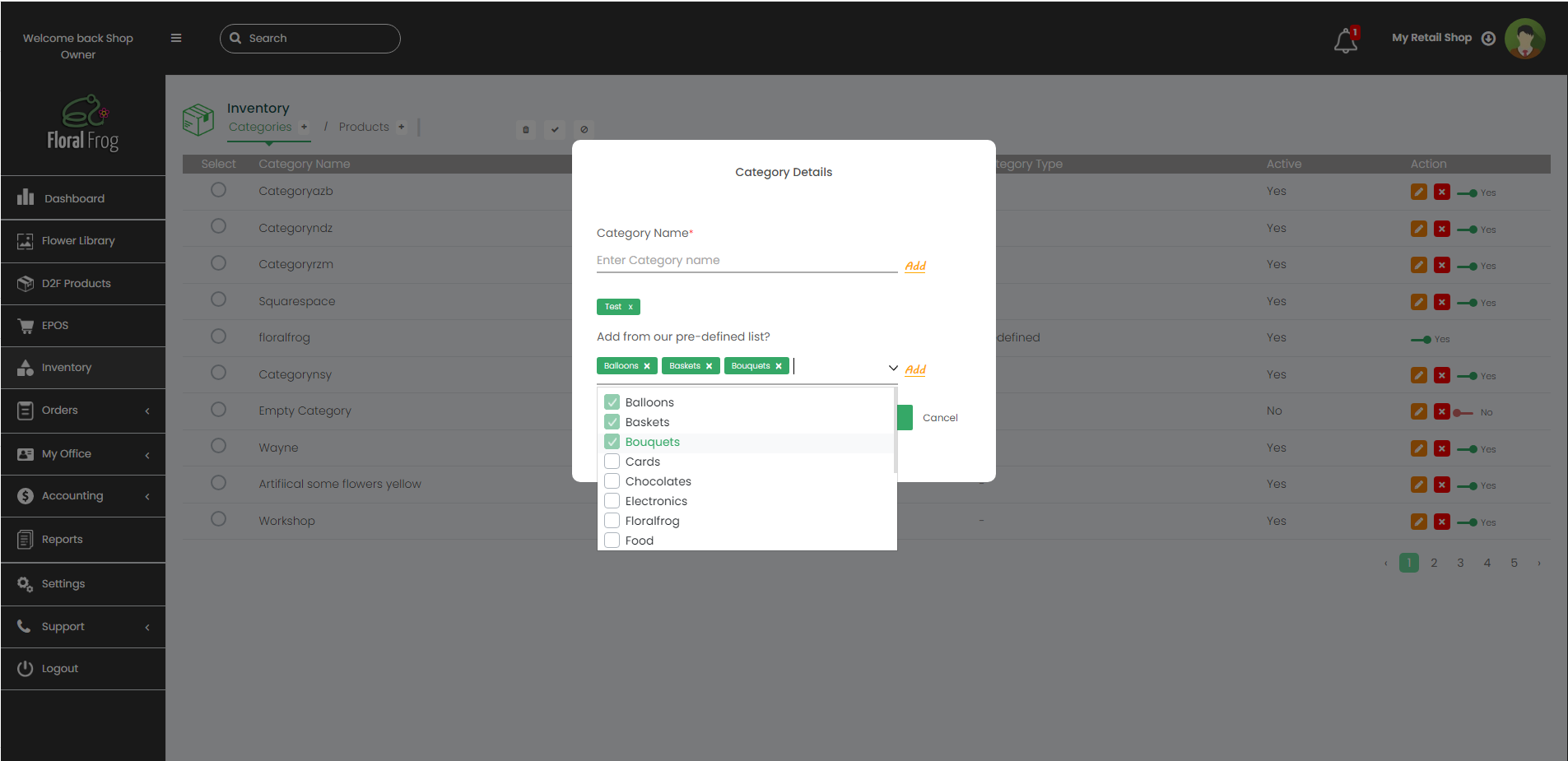
Adding a Product
To add a new Product, click on the plus icon next to the word “Products” at the top of the screen.
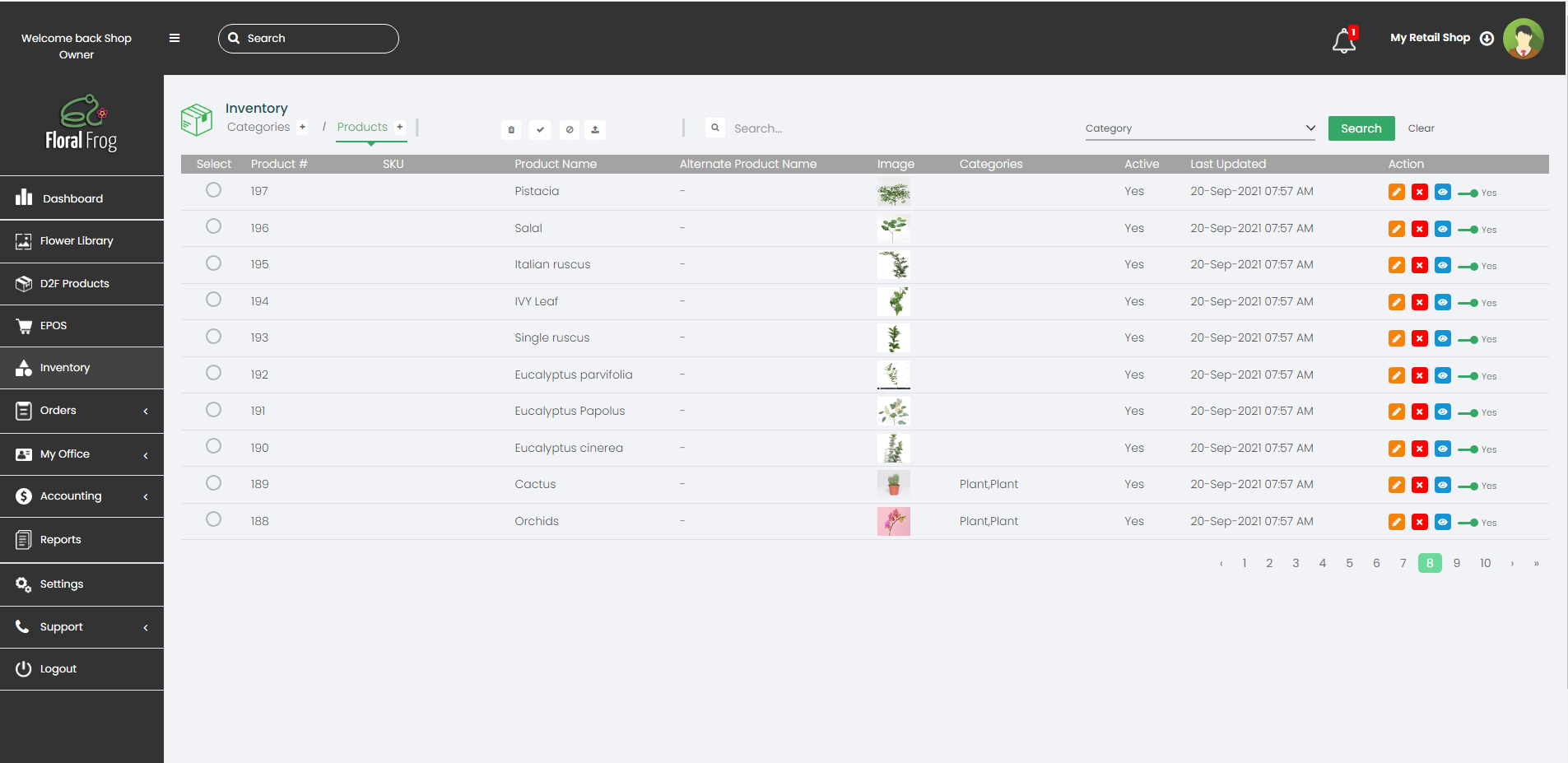
Product Name – short description to identify the product you are selling
Alternate Product Name – this could perhaps be a code for the product.
Product Image – this can either be a jpg or png image of the product you are selling.
Add Option – this relates to a variant of a product which can either be colour, or size, or anything custom as decided by the florist. You can add individual prices for each variant, or if you do not wish to have variants of the product, you can enter a single price.
Description – this is a short description of the product and can list the flowers for ease of referebnce.
Category – you can select either a single category for the product, or choose multiple.