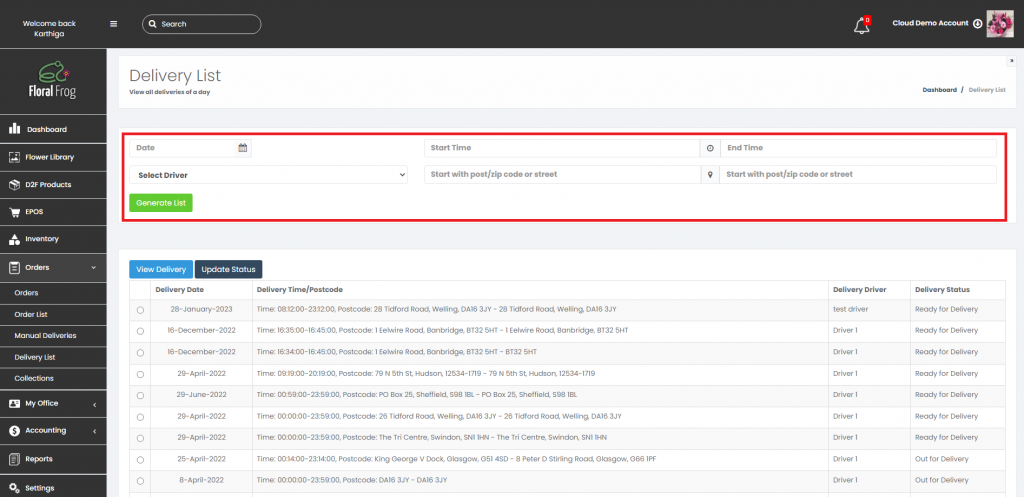Generate a Delivery List
Perhaps one of the most valuable assets within a busy Florist, particularly during peak season such as Valentines or Mother’s Day, is the ability to calculate the most optimal delivery route for all of your orders at the click of a button. Floral Frog provides a simple delivery module that does just that. For the delivery module to work effectively, all orders must be processed and their status set to “Ready for Delivery” within the orders module.
- To access deliveries click on “ORDERS” on the left menu and then “Delivery List” from the sub-menu
- To generate a delivery list enter the following criteria as shown in the image below and then click “Generate List”
- Delivery Date
- Start Time
- Finish Time
- Start Postcode
- Finish Postcode
- Delivery Driver
- Once a list has been generated it will appear in a table on the same screen as shown below. The initial status is always “Ready for Delivery“
Printing a Delivery List
- To update the status of a delivery list, you first need to print the list before the status can be updated. To print a delivery list click on the relevant line entry and then click the “View Delivery” button.
To print the delivery list and map, scroll to the bottom where the print buttons are located. Once you have printed the list for the delivery driver, the status will automatically update to “Out for Delivery”
- All deliveries are optimally routed using Google Maps, therefore the addresses on the delivery list are in the correct order. All the delivery driver is required to do is enter the postcode at the top of the list and work their way down until all deliveries are complete.
Completing a Delivery
Once the delivery returns with a completed delivery you can then update the status to “Delivery Complete” and this will archive the delivery in the database.
Searching Deliveries
- Once a delivery has been completed and the status updated to “Delivery Complete”, it will disappear from the delivery table. It will be stored in the database so it can be easily retrieved using the search function as show below.