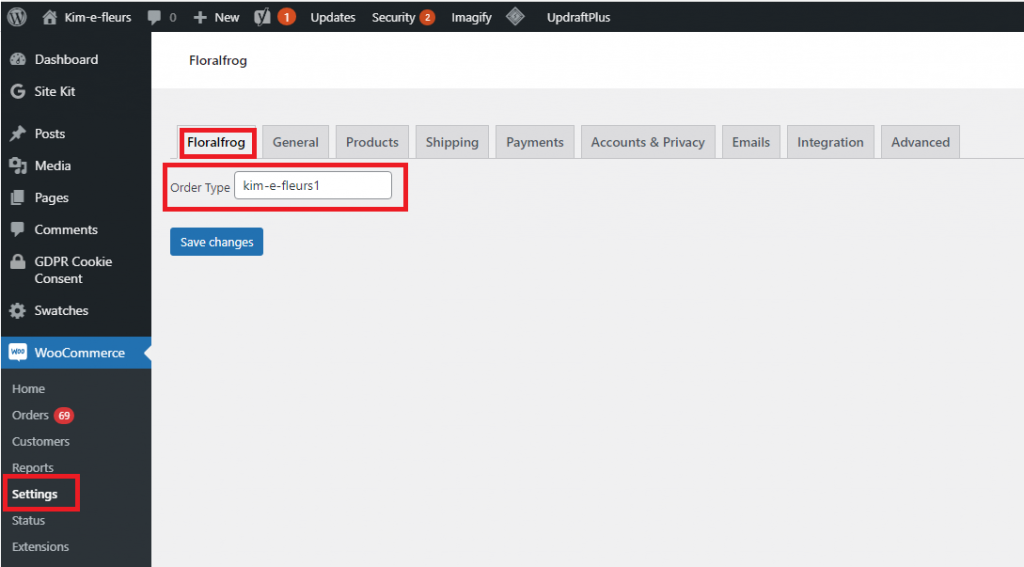Install a Plugin using the WordPress Admin Plugin Upload
This article details the steps required to install the Floral Frog plugin to a WordPress/WooCommerce site to enable categories, products and orders to be received into Floral Frog. Note: The Floral Frog plugin can be found at the bottom of this article under “Article Attachments“. Download the plugin to your computer prior to starting the integration. Do not unzip the plugin file.
- To install the plugin, login to your WordPress admin panel.
- Go to “Plugins” and select “Add New“
- On the right you will see the “Upload Plugin” button, click this
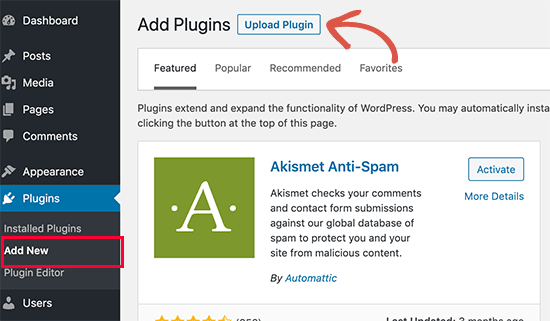
4. Click “Choose File” button and navigate to the folder where the Floral Frog plugin has been saved.
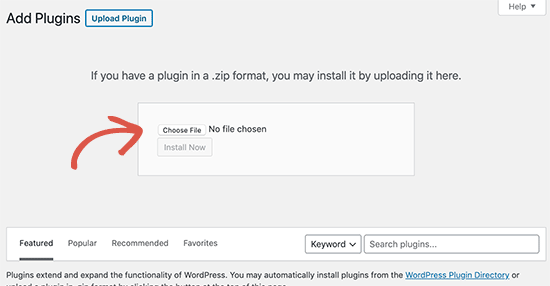
5. Once the plugin has been selected click the ‘Install Now’ button.
6. WordPress will now upload the plugin file from your computer and install it. You will see a success message like the one below after the installation is finished.
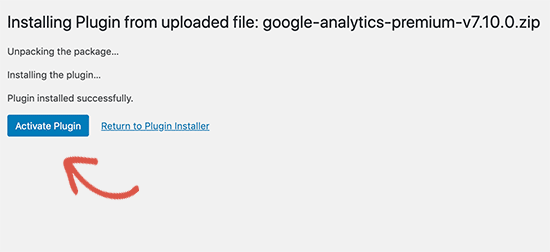
7. Once installed, you need to click on the “Activate Plugin” link to start using the plugin.
Configuring REST API in WooCommerce
- Login to your WordPress admin panel
- Go to “WooCommerce” > “Settings” and click on the “Advanced” tab
- Click on “REST API” and enter a description, this can be anything such as “Floral Frog” for example
- For the user
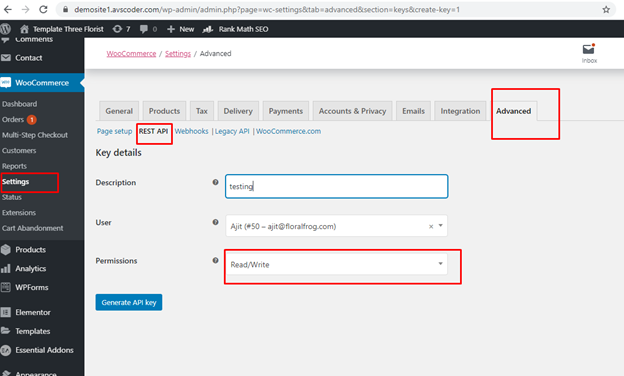
6. Click “Generate API Key“. WooCommerce will generate a Consumer Key and a Consumer Secret. An example is shown below:
Consumer Key: ck_042d101d612608108d24df3a637204f74a9e29f8
Consumer Secret: cs_eb639a53833bd5fa9d2208d7100d667212782237
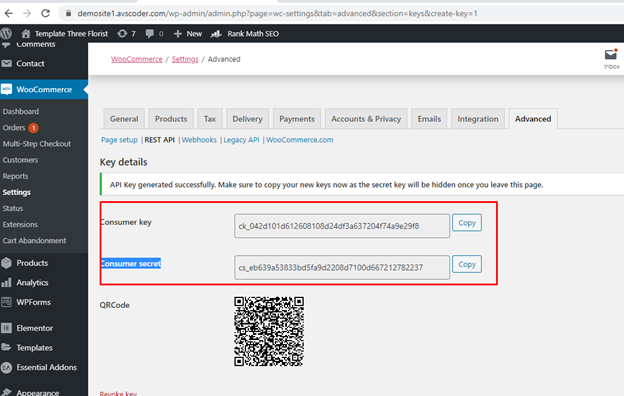
7. The Consumer Key, Consumer Secret, and your website URL (e.g. https://myflowerwebsite.com) needs to be supplied to Floral Frog (email:support@floralfrog.com) in order for to allow incoming products and orders to be received. Contact Floral Frog when you have these details.
8. Finally, within WooCommerce Settings navigate to the “Floralfrog” tab and enter the name of your website. This is just to identify the source of where orders are coming from when received into Floral Frog.