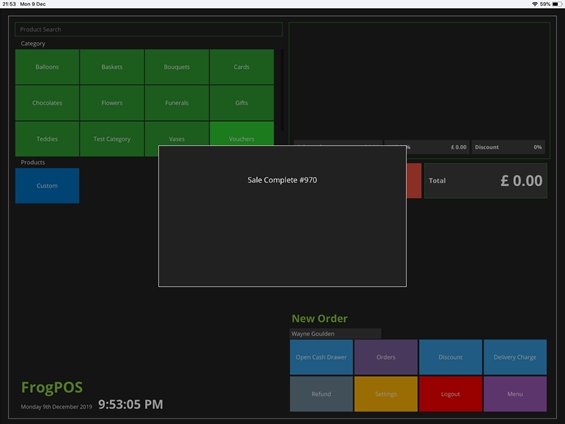Payment processing on FrogPOS has been refined so there are less steps to completing a payment. When clicking “Pay” you will no longer receive a pop-up saying, “Full Payment” or “Partial Payment”. Instead you will see a single payment pop-up as shown below.
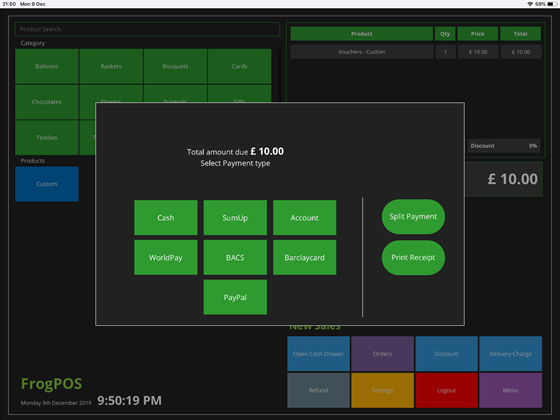
If you need to perform a “Split Payment”, i.e. part cash and part card, then you need to select this option on the right first before choosing your payment type. You will notice in the screenshot below that “Split Payment” is coloured purple meaning it is selected.
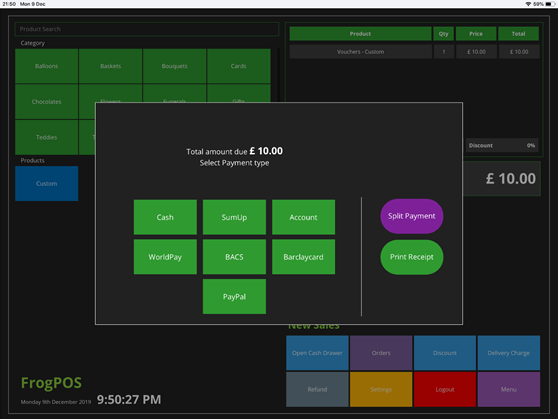
The same applies if you wish to print a receipt from the mPOP cash register. Again, select the “Print Receipt” option first before choosing your payment type and completing the sale.
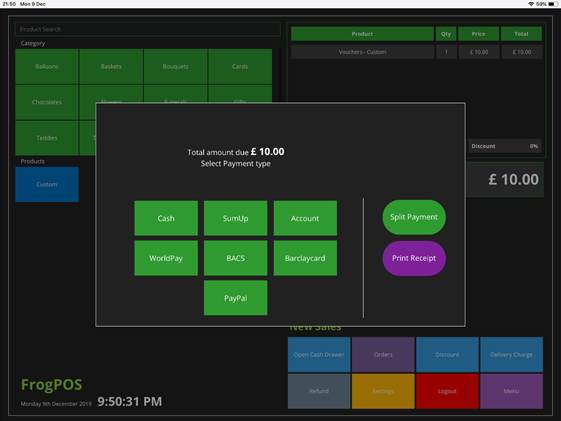
When processing orders on FrogPOS, the payment processing pop-up has also been refined as shown below. You have the additional options of “Deposit” and “To Pay”.

When either a POS or Order sale is complete you no longer have to click “OK” to complete the sale. The “Sale Complete” pop-up will automatically appear and disappear at the end of each sale as shown below.