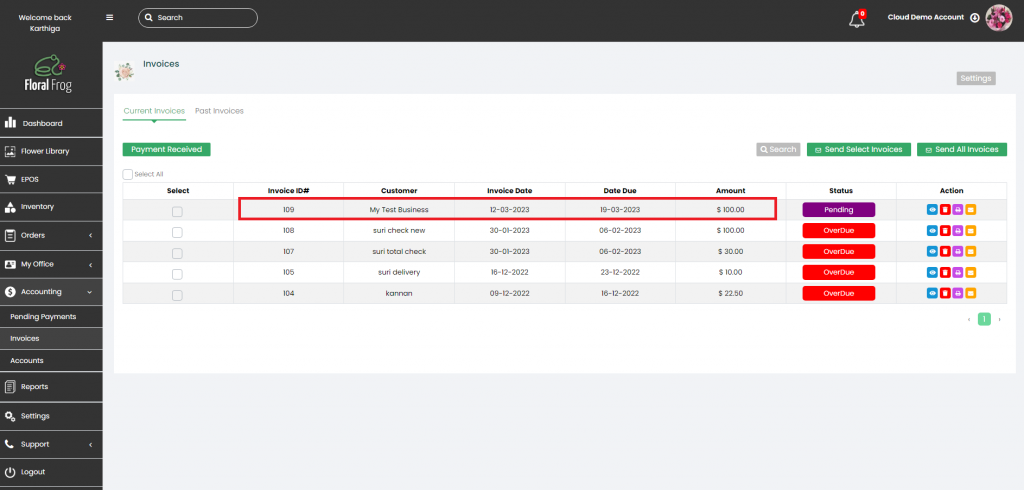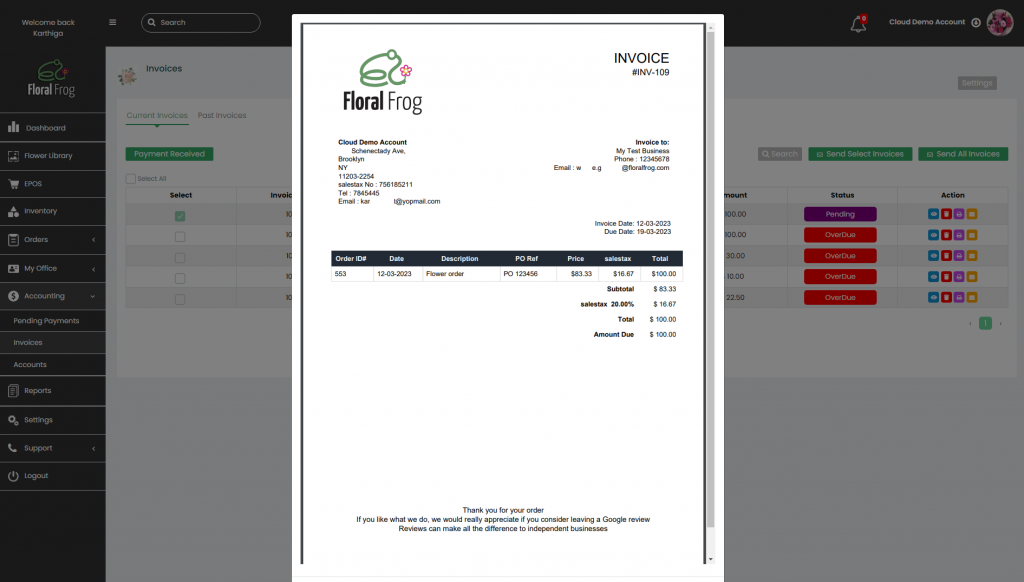Processing an account order is the same as a normal order with the exception that the payment type selected is “Account”.
Navigate to “Orders” in the back-office and select “Add Order“. The standard order form will be displayed as shown below. Note that the customer details should be the business name and a Purchase Order (PO) reference box is provided as an option so the business can match the payment authorisation to the invoice received from the Florist.
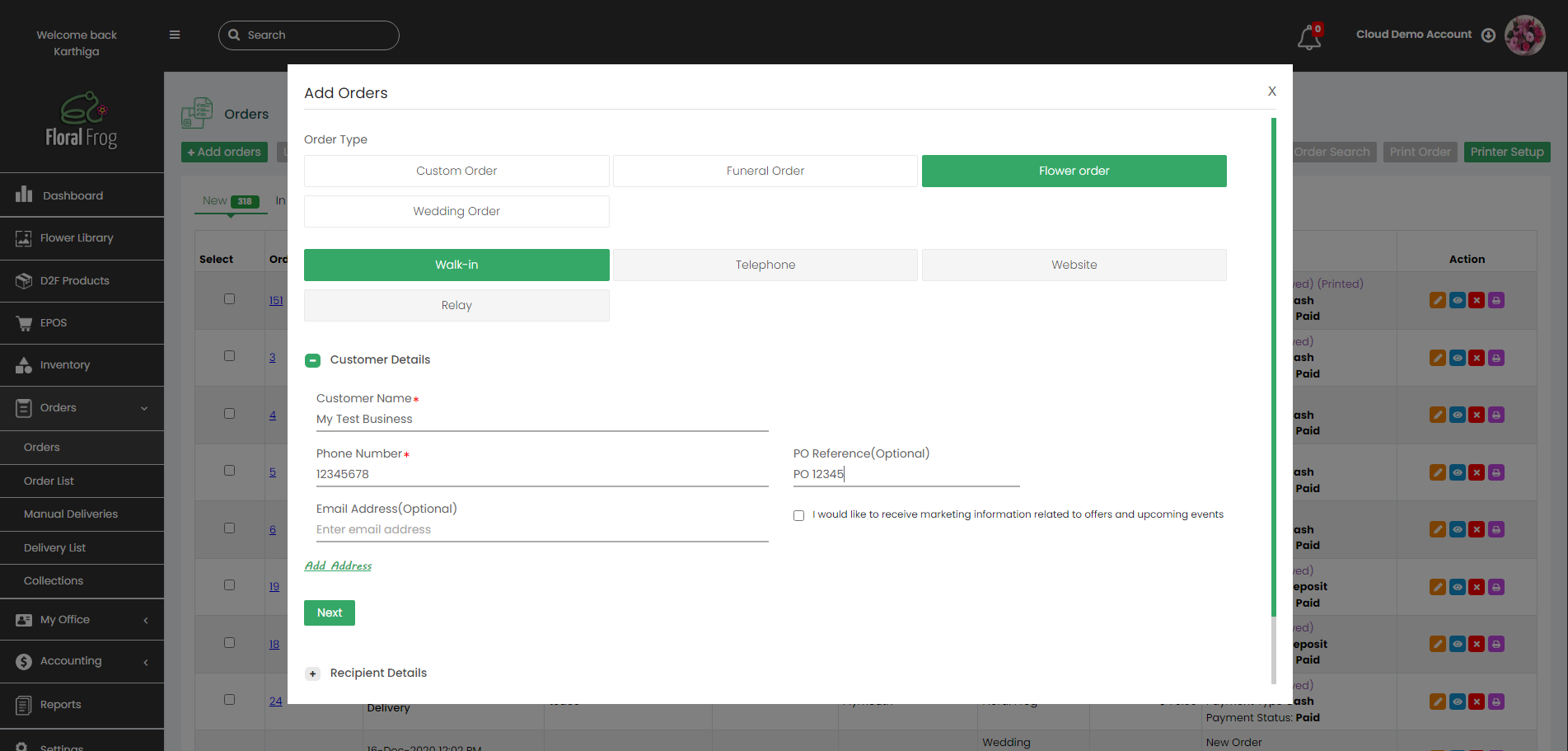
Once the order has been populated then the final stage is to select “Account” as the payment type. This will process the order and send a confirmation email with a copy of the order to the account customer. If this is the first order it will also create an account customer profile in the Contacts section of My Office.
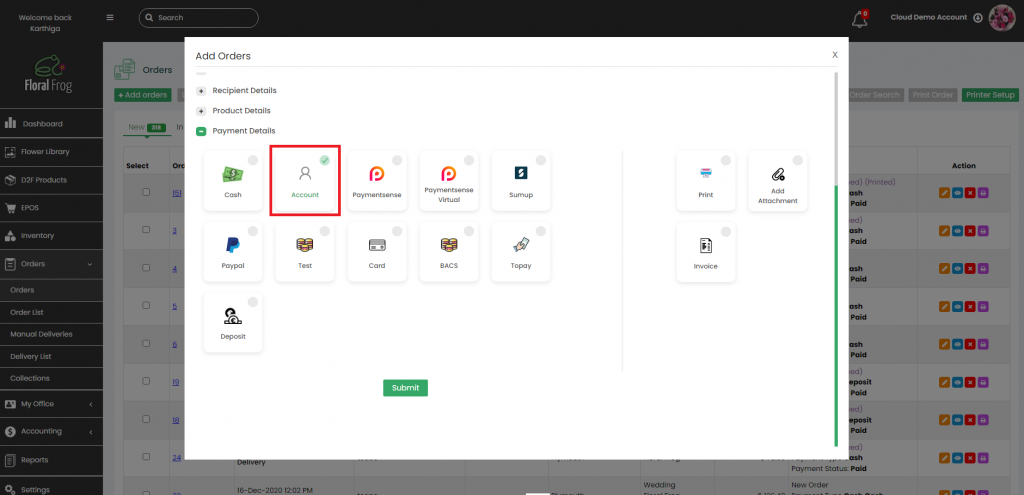
You can find your newly generated account order in your orders table with the payment status set to “To Pay” and the payment type “Account“.
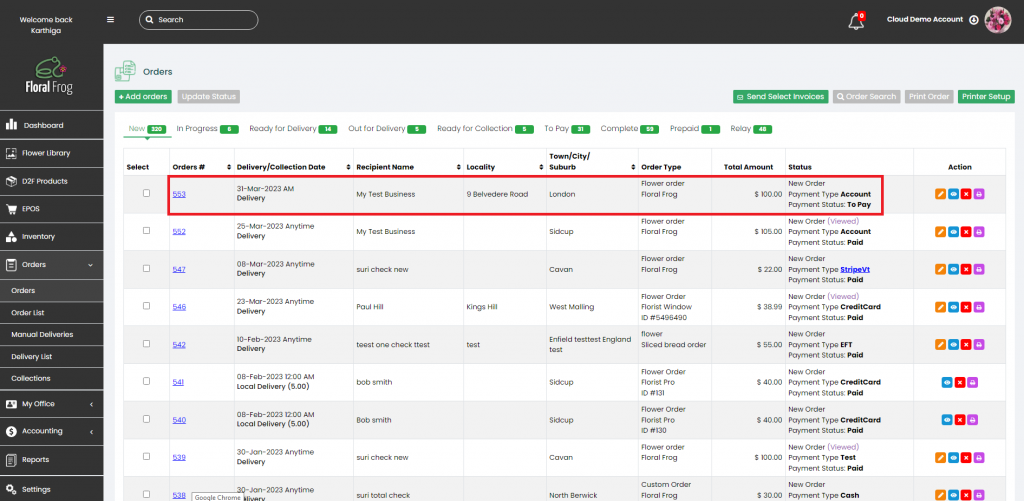
In the Accounts section you can check your pending payments, or outstanding payments and the status of the order, e.g. “Order Pending“.
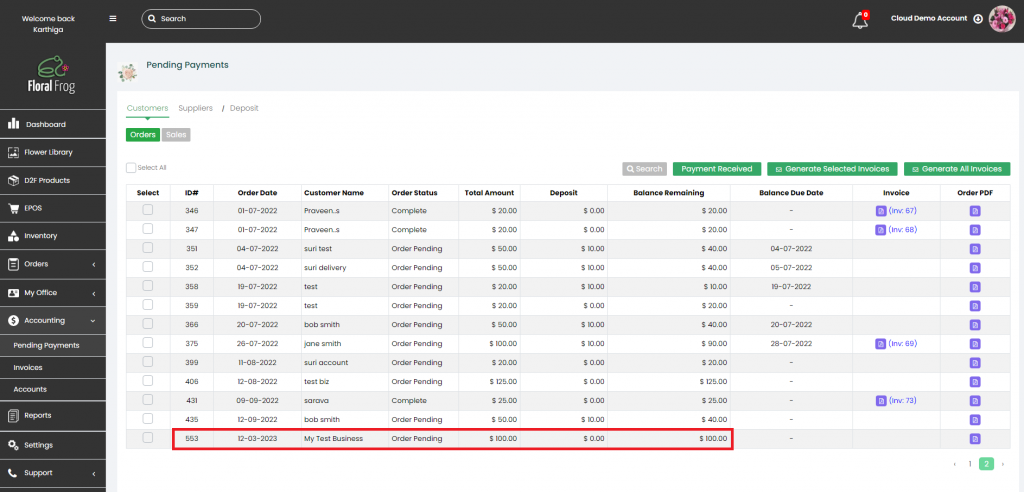
Once the order has been completed, an invoice can be raised to the customer for payment. Within pending payments select the order and click the “Generate Selected Invoices” button as shown below.
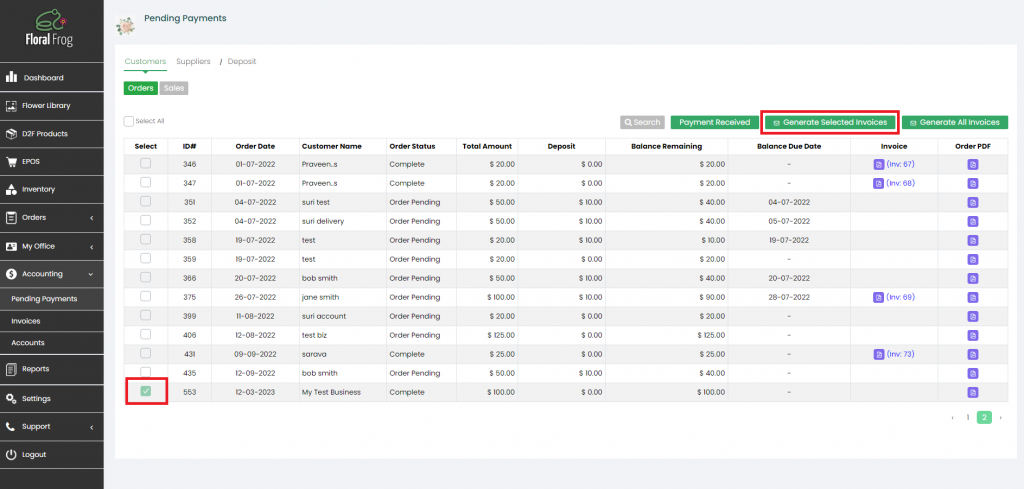
Once an Invoice has been generated, navigate to the Invoices tab under Accounts to view the newly created invoice. The initial status of the Invoice will be “Pending” which means it hasn’t been sent to the account customer.