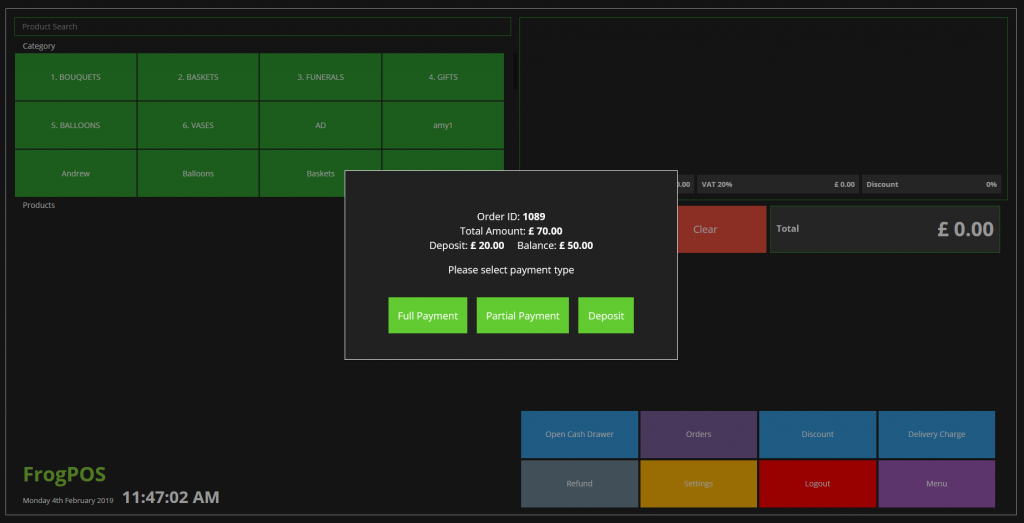Pay on Collection orders allow the florist to process an order for a customer who will generally collect from the shop either the same day, or within an agreed timeframe with the florist. The sale is only complete once the product has been received by the customer and payment has been taken. However, a florist can use this feature however they wish, but it is not designed for processing immediate sales. If payment is to be taken at the same time as the order, then this can be placed as a normal order for either collection or delivery.
To create a “To Pay” order in Floral Frog, perform the following steps:
- Click “ORDERS” then “Add Order” button.
- Process the Customer, Recipient and Product details as normal on the order form.
- On payment screen select the “To Pay” button as shown below and then “Submit” the order.
Note: the customer will still receive an order confirmation email if they supplied their email address during the order processing stage.
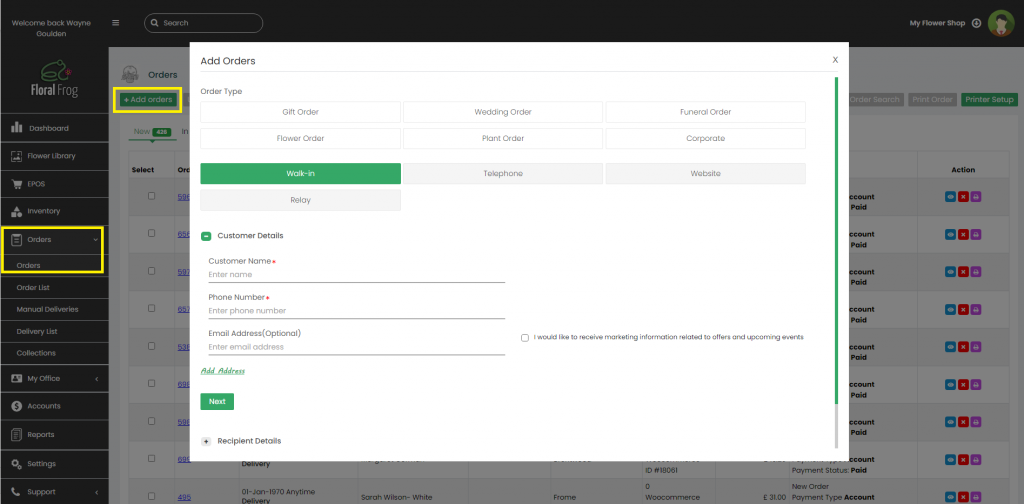
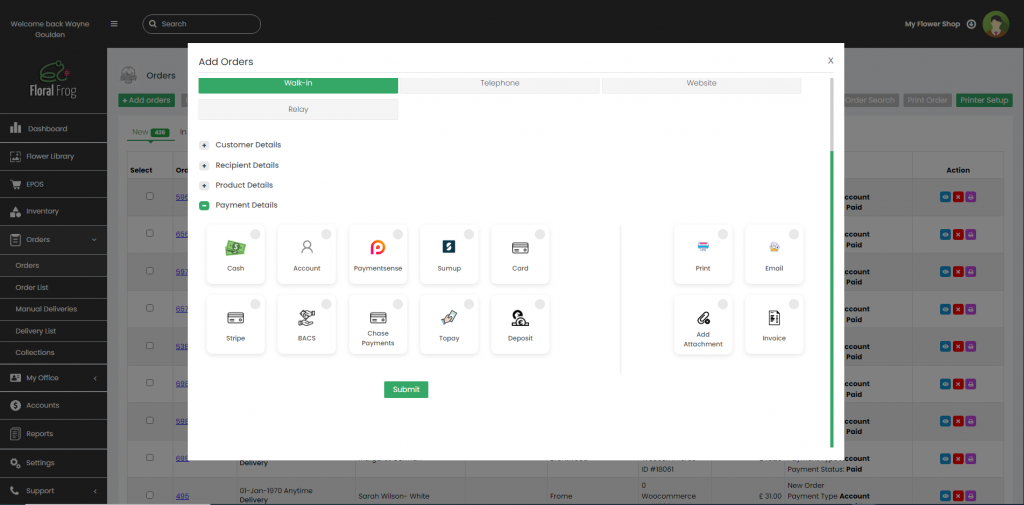
Once the “To Pay” order has been processed, you will be supplied with a unique order number and the order will be stored under the “To Pay” tab of the orders table as shown below:
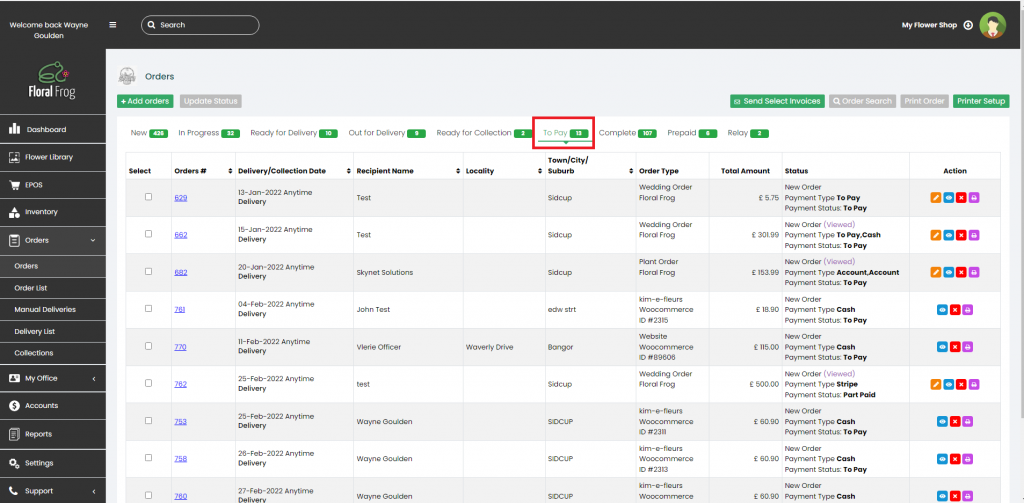
A “To Pay” order is also stored in “Pending Payments” within the Accounts module, as shown below.
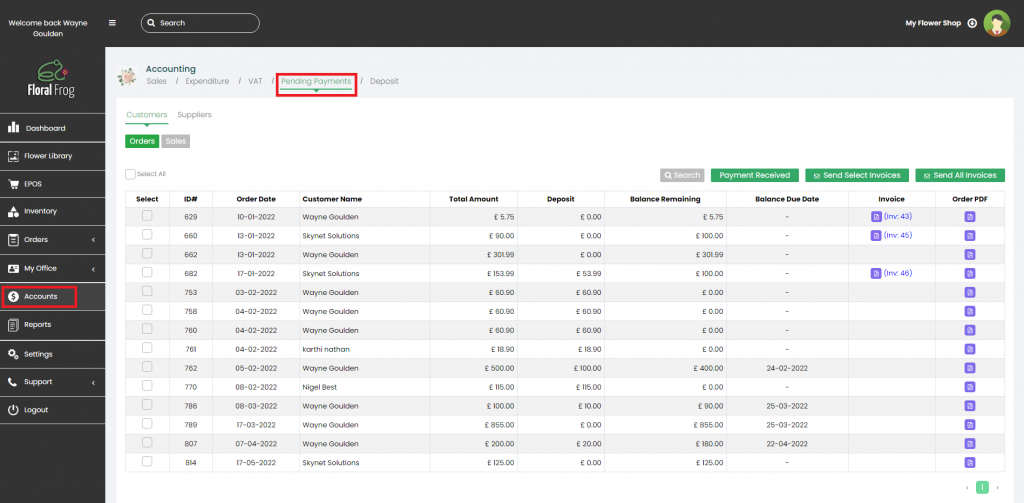
When creating an order in FrogPOS, the “To Pay” button is shown once the “Pay” button is pressed at the end of the order process. Please see below.
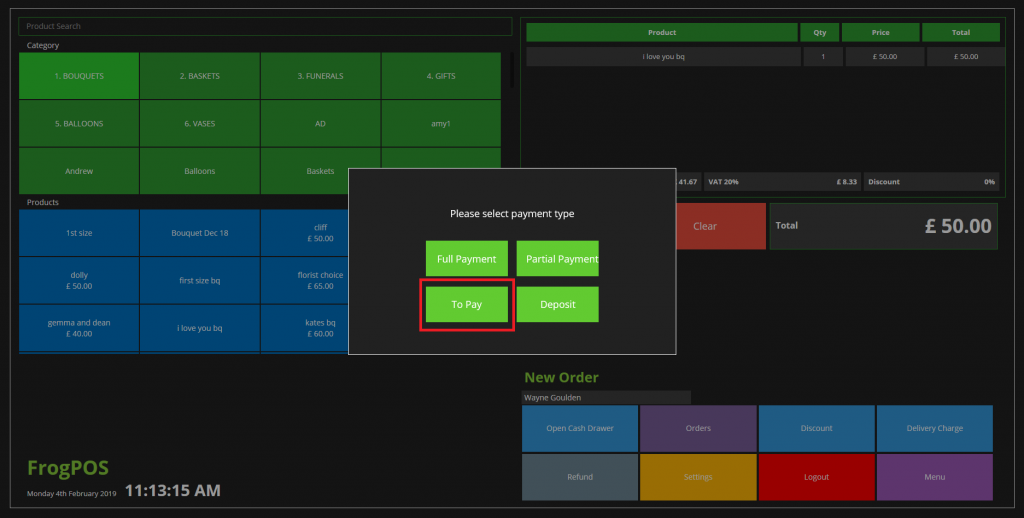
Deposit Orders
Deposit orders have been introduced into FrogPOS and follows the same process as a “To Pay” order. When selecting the “Deposit” button you will be asked to select which payment method and the amount for taking the deposit.
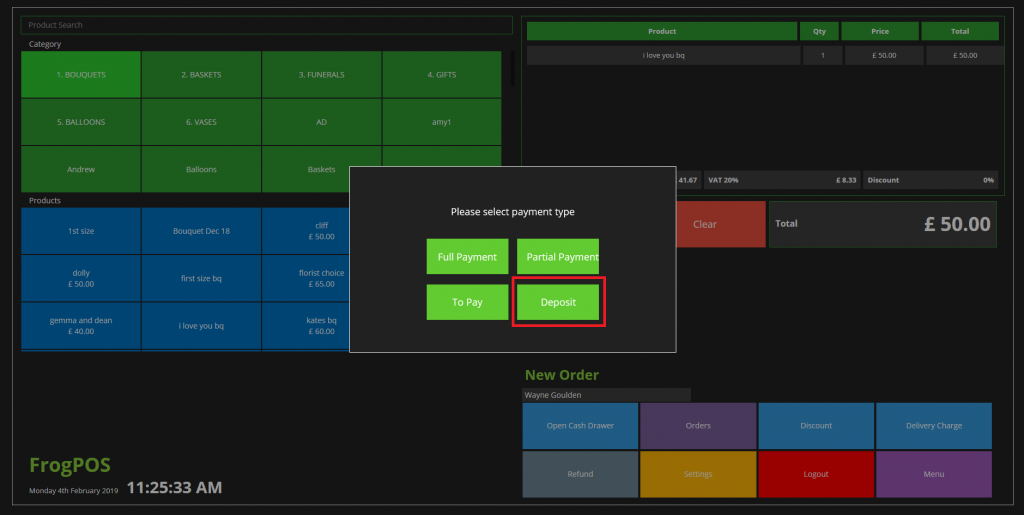
You will then be asked for a remaining balance due date as shown in the screenshot below.
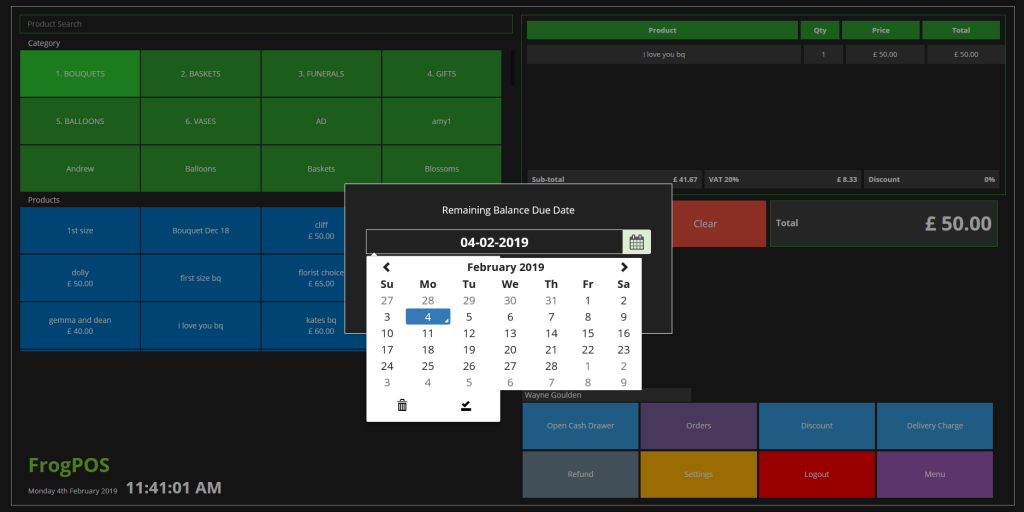
Once the deposit order has been processed, it can be viewed in Floral Frog under “ACCOUNTS” > “Accounting” and then the “Deposit” tab. You can see the remaining balance amount and also the remaining balance due date. Note: deposit orders are not added to the sales ledger until full payment has been taken for the order.
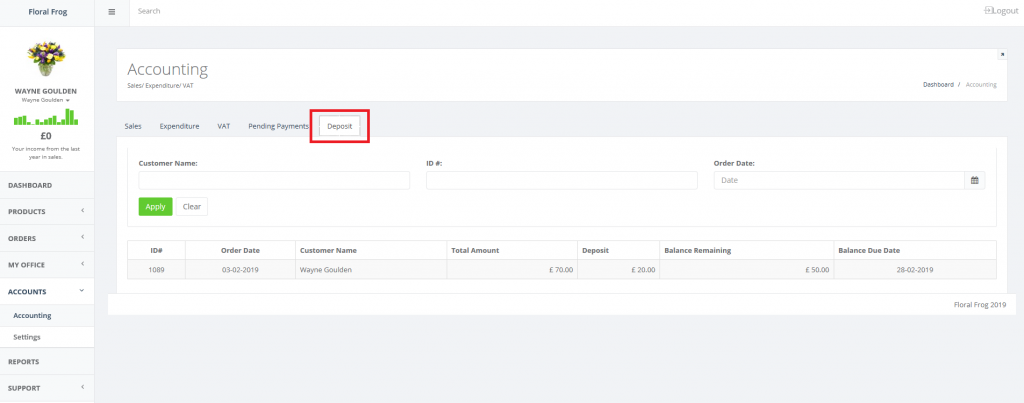
Paying for a “To Pay” Order
When processing payments for “To Pay” or “Deposit” orders, this is performed through FrogPOS only by clicking on “Orders” button and then the “To Pay” button as shown below. A pop-up will appear where you can enter your Order ID. You can find your Order ID in the Orders table of Floral Frog under the new “To Pay” tab.
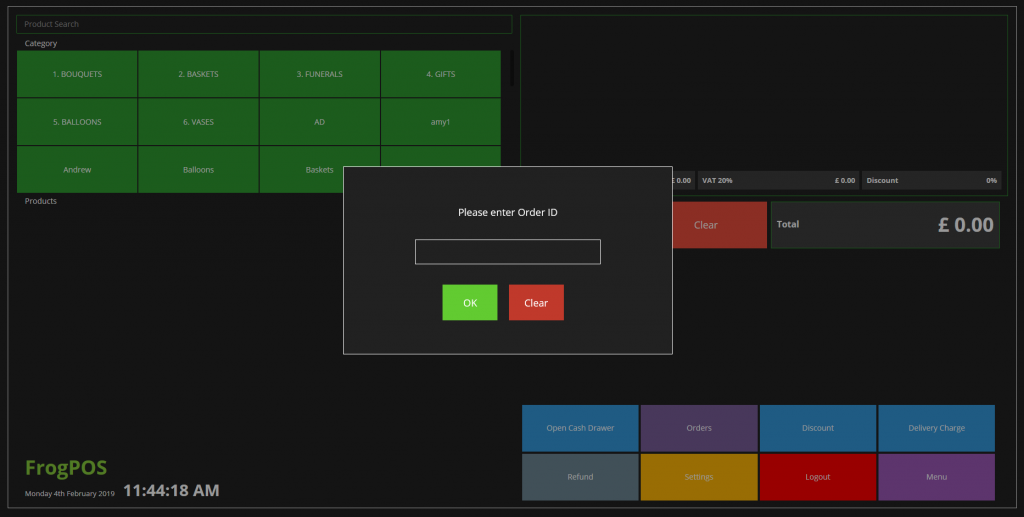
Once you enter your Order ID the amount is displayed with the option to select a payment type. The normal payment processing will happen from this point, i.e. cash, card etc.