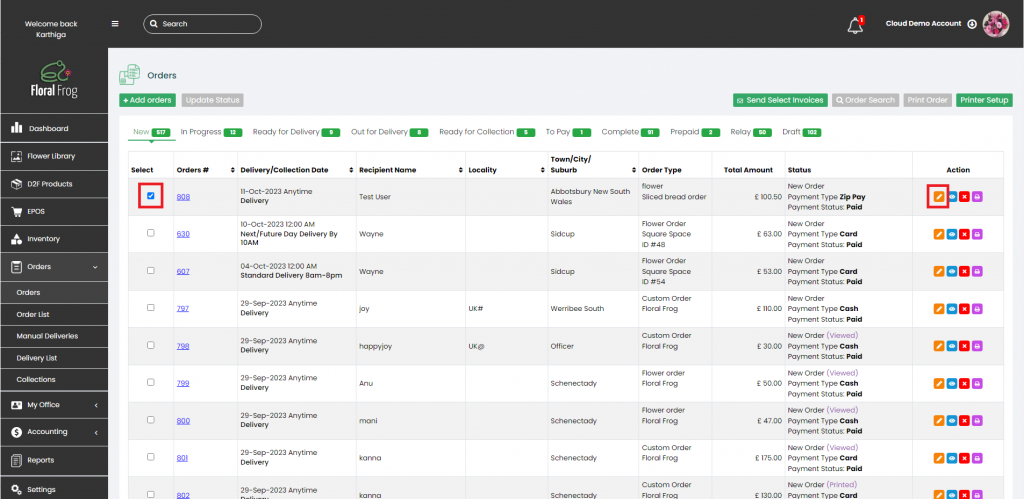- Click “ORDERS” on the left menu then “Orders” again on the sub-menu.
- Click the check box in the “Select” menu of the table for the order you wish to edit.
- Click the ornage pencil icon in the “Action” menu to edit the order.
- Click through the order and change the details as required.
- Navigate to the end clicking “Next” on the bottom right and then click “Submit” to save and update the order.